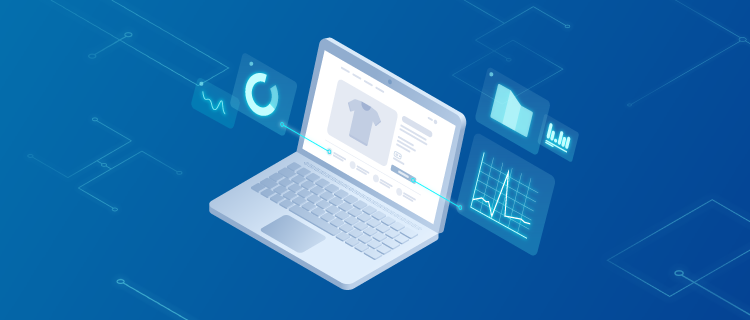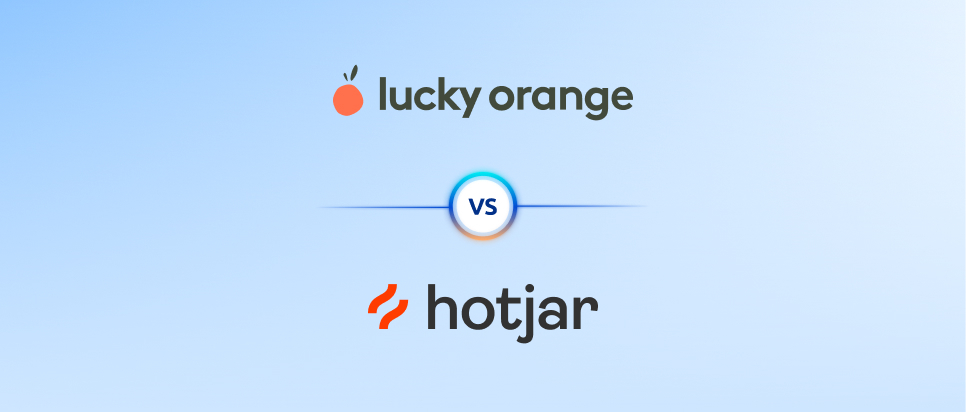Website analytics tools collect data about a site’s visitors and their behavior. A good analytics tool can provide you tons of useful insights about your visitors, like which pages they visit, where they click, the problems they encounter, and much more.
When it comes to choosing the best website analytics tool for your business, there are three crucial questions to consider:
- Is the tool self-hosted or a SaaS app? Self-hosted analytics tools need to be run and maintained on your server infrastructure. They require a significant time investment and programming skills to set up and maintain. Conversely, SaaS apps exist on the provider company’s infrastructure, so you don’t have to install and maintain software or servers.
- Does the tool collect quantitative or qualitative data (or both)? Most traditional analytics tools are quantitative, reporting on stats and metrics, like pageviews, sessions, and bounce rate. While useful, quantitative analytics data alone can’t show you why users do what they do. This makes it hard to improve their experience and your conversion rates. That’s why you also need qualitative data, preferably gathered via session recordings.
- Does the tool track user interactions (events) automatically or does it require you to set up tracking manually? The ability to track specific actions, like button clicks and text inputs, is vital for understanding how users interact with your site. Lots of analytics platforms can track interactions (called events), but most of them require you to manually set up tracking on each element you want to analyze. As a result, you need time and, usually, programming skills to implement event tracking. In contrast, tools that automatically collect user interactions make the process of tracking user activity on your site much easier.
The answers to these three questions determine the amount of time, resources, and skills you need for each tool, as well as the types of insights you can gather. In this post, we’ll compare 8 free website analytics tools, while answering these questions for each one.
We’ll also discuss 3 complementary digital marketing tools. These aren’t web analytics tools per se, but they still provide valuable data about websites’ performance and have useful capabilities outside the realm of web analytics.
8 free website analytics tools
3 complementary digital marketing tools
To start analyzing your users’ behavior with the help of session recordings, events, funnels, and heatmaps, sign up for a free Smartlook account (no credit card required).
8 free website analytics tools
As we said, the tools in this category can help you understand the experience and behavior of your website’s visitors.
Before we dive in, note that we’ve only included tools that either:
- Have a free plan (which you can use without a time constraint and without providing a credit card — like Smartlook).
- Are completely free (like Google Analytics).
We won’t be discussing analytics tools that only have a free trial or demo (like Crazy Egg or Kissmetrics), as they eventually force you to upgrade or stop using their service.
1. Smartlook
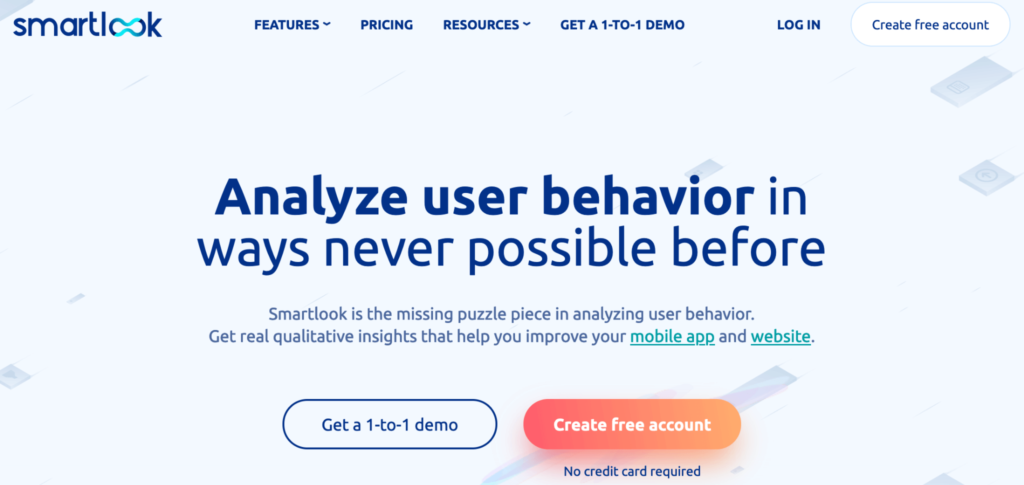
- Free plan or free trial: Both. The free plan lets you record up to 3,000 user sessions/month. All paid plans start with a free 30-day trial (no credit card required).
- Self-hosted or SaaS tool: SaaS tool.
- Quantitative or qualitative analytics: Both. Smartlook combines the power of quantitative and qualitative data, so you can understand what your users do and why they do it.
- User interaction (event) tracking: User interactions are collected automatically and you can define events without coding.
Smartlook is our tool that helps more than 2800+ paying customers analyze user behavior on their websites as well as Android and iOS native apps.
Our tool comes with four key features — session recordings, events, funnels, and heatmaps — all of which are available on the free plan. You can use this unique feature set to do both quantitative and qualitative analytics, which helps you uncover what users do and why they do it.
Let’s look at three popular Smartlook use cases.
#1 Record your users’ sessions automatically
Session recordings (sometimes called session replays) capture a user’s entire session on your site and every interaction.
Once our code snippet is installed, Smartlook automatically starts recording your website’s visitors, so you don’t have to manually start and stop the session recorder.
You can find the session replays in the “Recordings” tab of your Smartlook dashboard.
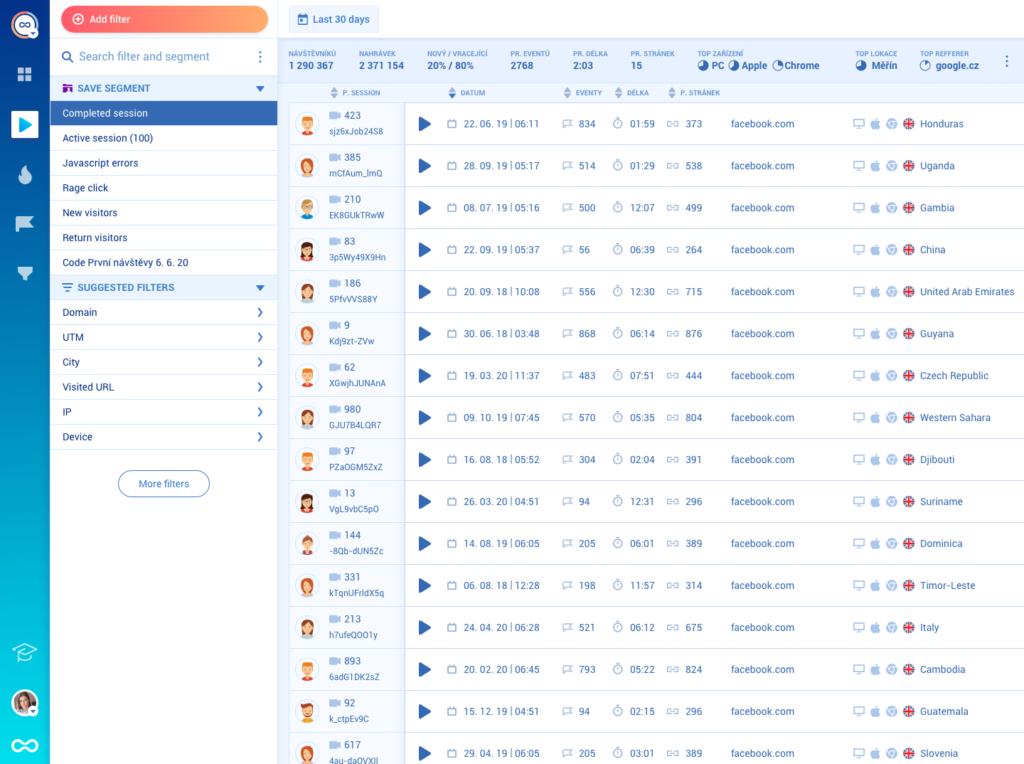
With Smartlook’s free plan, you can capture up to 3,000 sessions per month, while recording up to 10 users simultaneously.
If 15 visitors are on your site simultaneously, the first 10 will be recorded, but the last five won’t be. However, with a paid plan (starting at $55/month), Smartlook automatically records all of your users’ sessions.
Paid plans also include our Session Vault feature, which lets you save selected recordings longer than your plan’s data retention period. That way, you can store useful recordings for long periods and refer back to them when you need to.
To find relevant recordings fast, you can use 30+ filters, like device, operating system, country, IP address, and more.
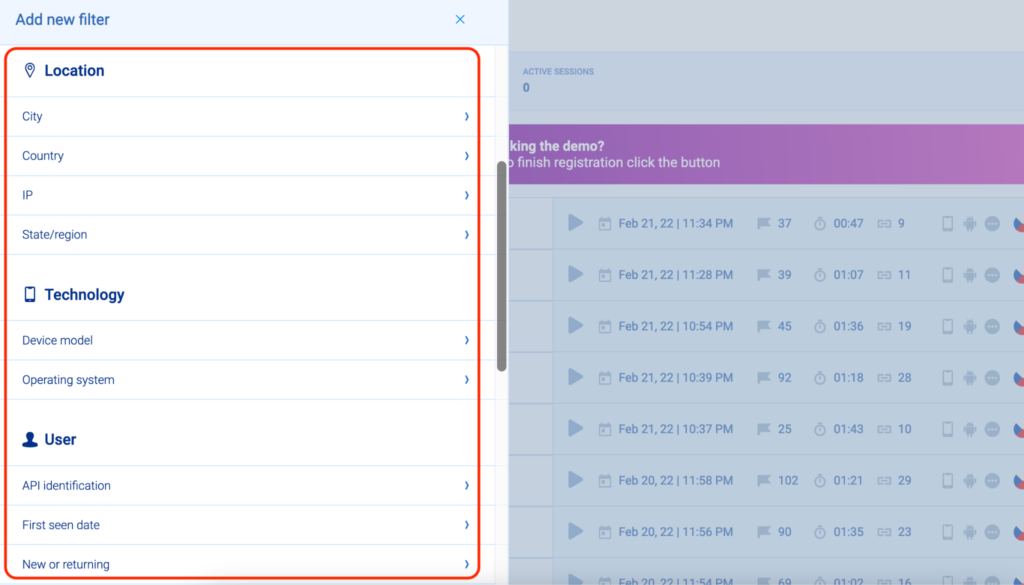
On the free plan, you can apply up to two filters simultaneously. Paid plans let you apply even more filters, so you can conduct a more detailed analysis of your traffic.
Additionally, Smartlook tracks JavaScript errors and rage clicks by default. As a result, you can quickly find session replays of users who were frustrated or experienced an error. In fact, one of our clients used session recordings to find 15 bugs on their website in three hours.
Lastly, Smartlook allows you to set up masks on any user input forms to exclude sensitive information so it never gets sent to our servers.
#2 Track events and build funnels without coding
As we said, tracking specific interactions (i.e., events) is vital for understanding your users’ behavior.
However, most analytics tools require you to manually set up tracking on each element (buttons, forms, links, etc.) before they start collecting user interaction data. This issue has two important consequences:
- There’s always a delay between realizing you need to analyze a particular action and having the data to do so.
- Setting up event tracking is difficult and time-consuming, so you usually need help from a developer.
In contrast, once Smartlook is set up, it automatically starts recording all user interactions and lets you track events without coding.
You don’t have to implement tracking on every element or get help from a developer each time you want to analyze a new interaction. Instead, the user interaction data is collected automatically.
All you have to do is select which interactions you want to track as events in your dashboard. The process by which you select these interactions is called defining an event.
You can define events in three ways without coding:
1. Choose from a list of standard events, including clicked on URL, clicked on text, typed text, clicked-on CSS selector (allowing you to select any element on the page).
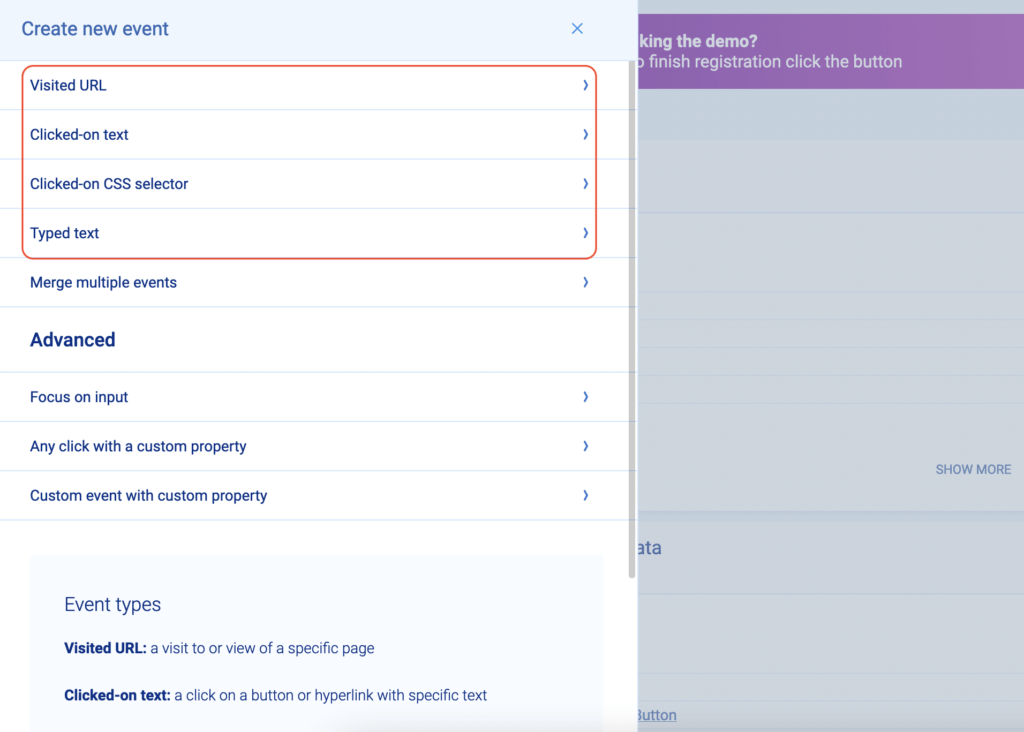
2. Use the no-code event picker. When you click on the button that says “Pick event on page” (see screenshot below), you’ll be taken to your web page where you can define an event by clicking on elements in the user interface of your website or web app.
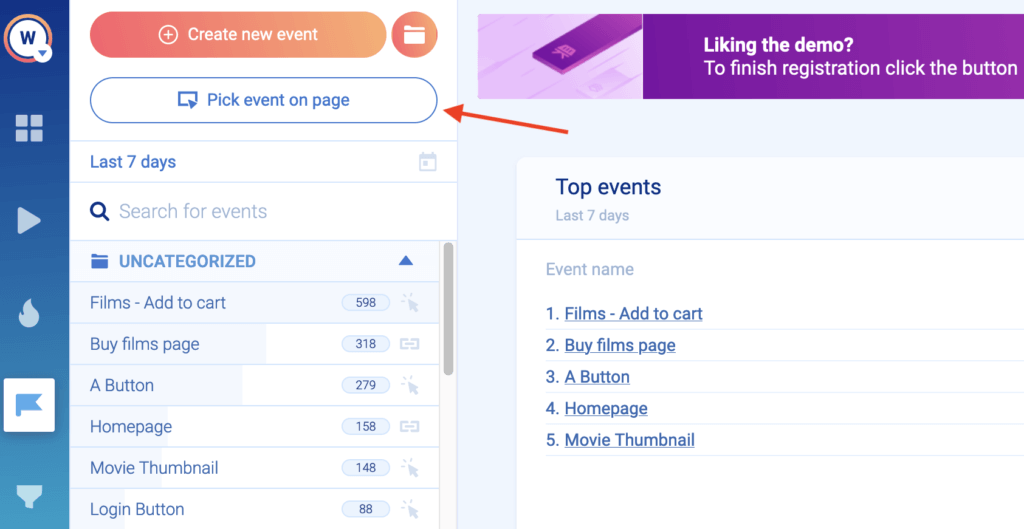
3. Define an event from a recording. Again, Smartlook’s session recordings capture every action visitors do. If you see an action that would be useful to track, you can pause the recording and make that action into an event without leaving the replay.
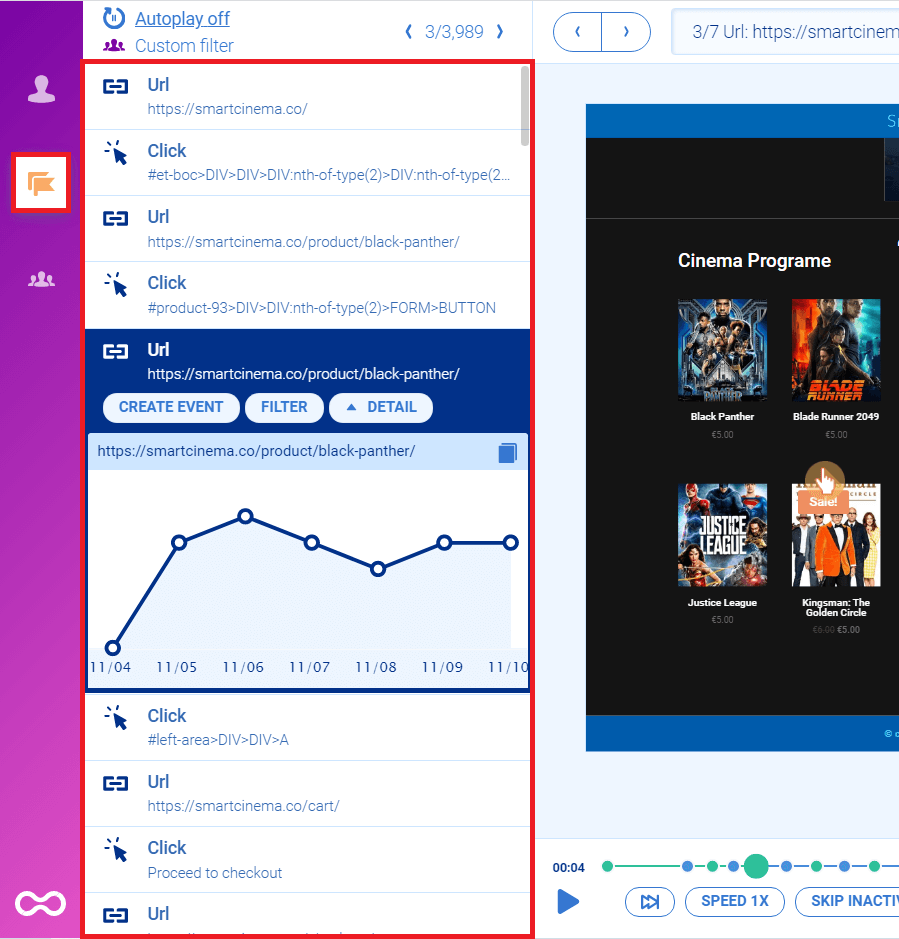
You can also create custom events with JavaScript to track pretty much everything else outside of the standard events. For mobile apps, most events are typically custom.
On that note, if you have a mobile app and want to see how Smartlook stacks up to other app analytics tools like Adobe Analytics and Mixpanel, check out our review of 11 free and paid mobile app analytics tools.
When you define an event, Smartlook immediately identifies every instance of that event, going back as far as your data retention plan goes. As a result, the event tracking visualization appears instantly, like in the GIF below.
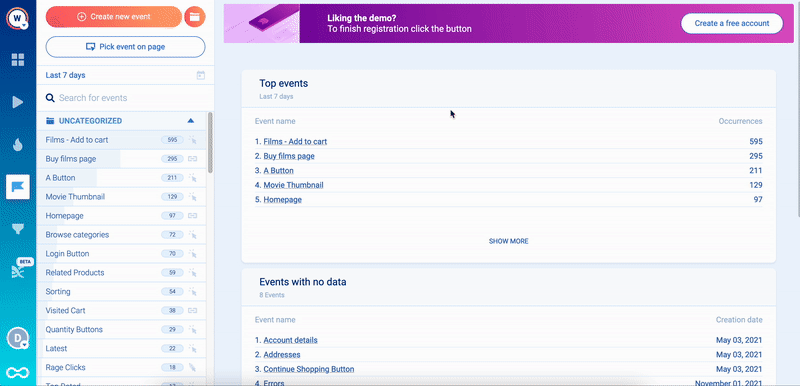
With the free plan, you can define up to two events. Paid plans allow you to define more events, so you can keep track of all business-critical user actions on your site.
One of the most important use cases for events is building funnels. Funnels are sequences of steps users go through to complete a goal, like purchasing a product or signing up for a newsletter. Building funnels lets you analyze users’ behavior through these steps, find out where they drop off, and calculate conversion rates.
In Smartlook, you can create a funnel by placing two or more events in the order you believe your users follow. Then, just like with event tracking, the funnel visualization appears instantly.
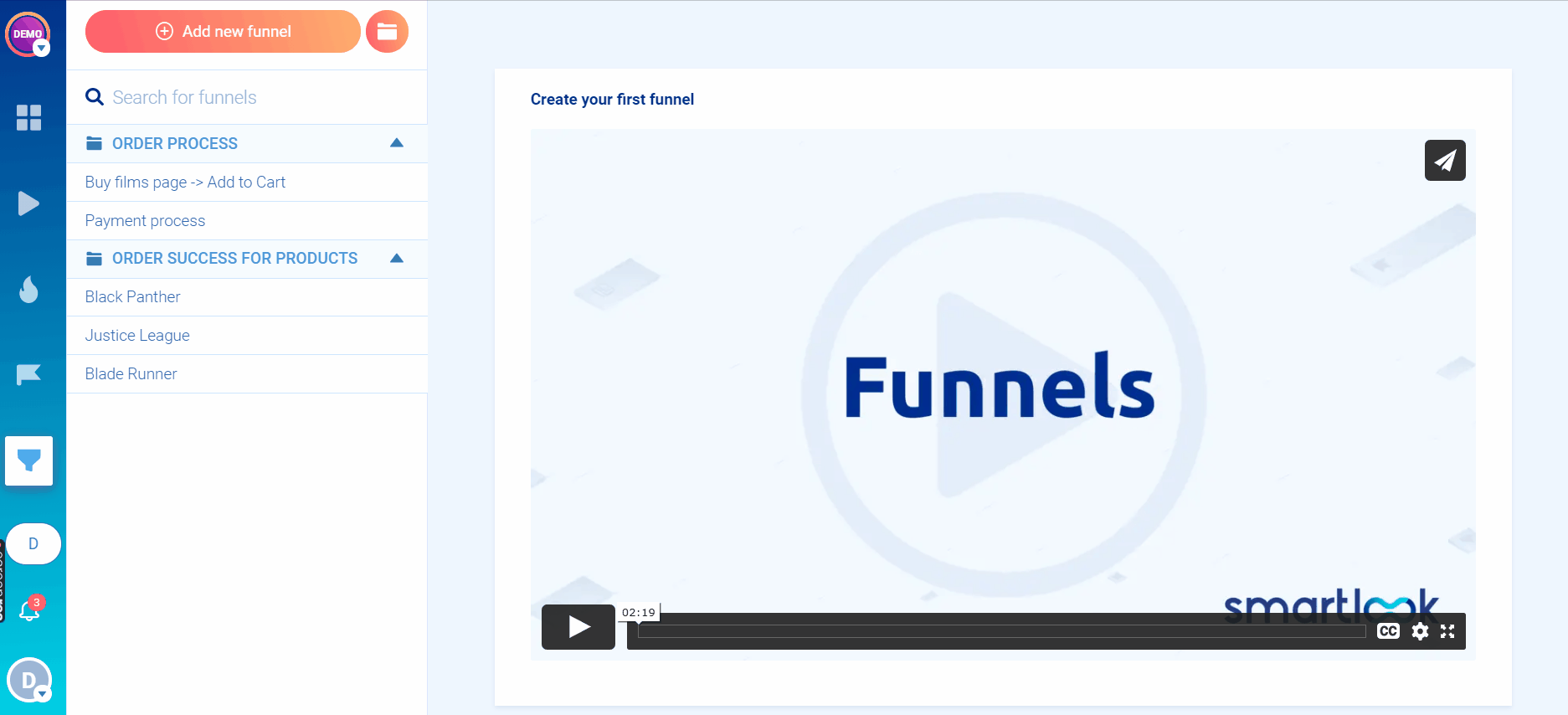
Once you have a funnel, you can see its overall conversion rate, as well as the conversion rates and drop-offs between each step.
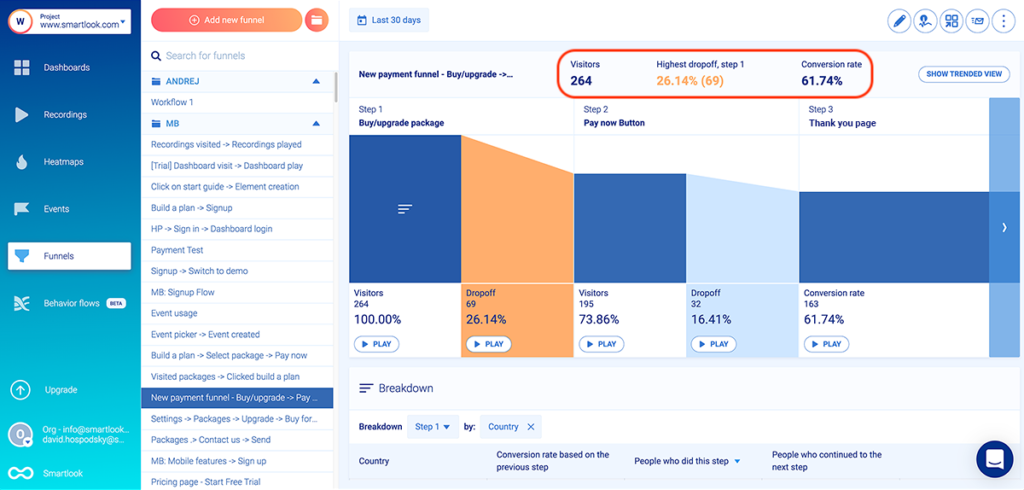
On the free plan, you can build and monitor one funnel. Paid plans allow you to build many more funnels, so you can analyze all the journeys users take to complete different goals on your site.
For example, an e-commerce store may want to track the customer journey from landing on the homepage, through searching for an item and completing the purchase.
In Smartlook, you can build such a funnel with five events, using our no-code event picker or our drop-down event list (without coding):
- Event 1: A homepage visitor clicks on the shop (select the button with our no-code picker to define the event).
- Event 2: The visitor searches for an item (use the “Typed text” event).
- Event 3: The visitor clicks “Add to cart” (select the button with our no-code picker to define the event).
- Event 4: They click on the “Pay Now” button (again, select that button with the no-code event picker).
- Event 5: They land on the “Thank you” page (use the “Visited URL” standard event and enter the page URL).
You can see how event tracking and funnel analysis work in detail with Smartlook’s live public demo (no registration or credit card required).
#3 Pair event tracking and funnel analysis with session recordings to find actionable insights fast
So far, we’ve covered use cases that employ either qualitative analytics (session recordings) or quantitative analytics (events and funnels). However, our tool also lets you combine the power of quantitative and qualitative data to uncover even more insights into your users’ behavior.
With Smartlook, you can combine event tracking and funnel analysis with session recordings.
When you open an event, you can see a “Play” button under the data visualization. Clicking it takes you directly to all session recordings where that event took place.
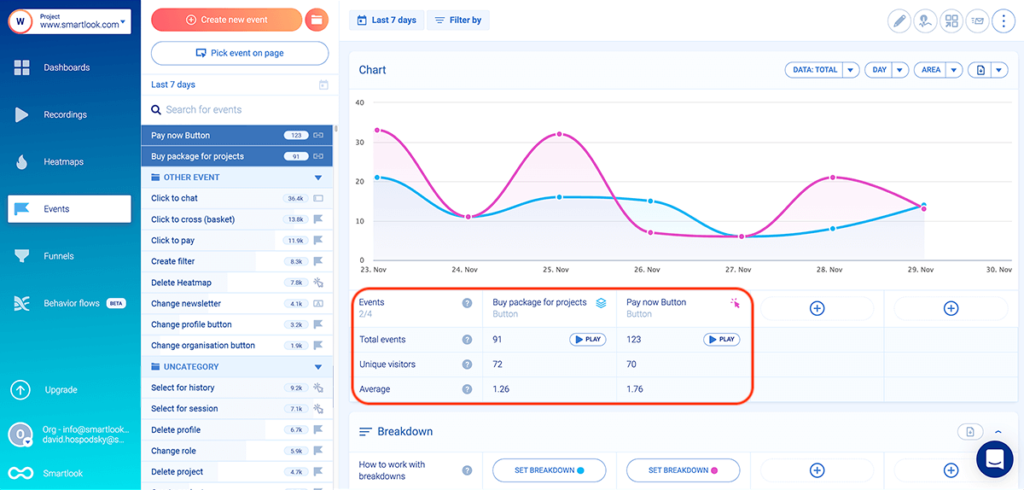
As a result, you can:
- Instantly find all recordings where a specific event took place.
- Get the full context behind specific user actions, which isn’t possible with quantitative analytics tools. For example, you can watch all sessions where users clicked on “Pay now” and see what they did before and after that.
You can also combine funnel analysis with session recordings to see why users drop off.
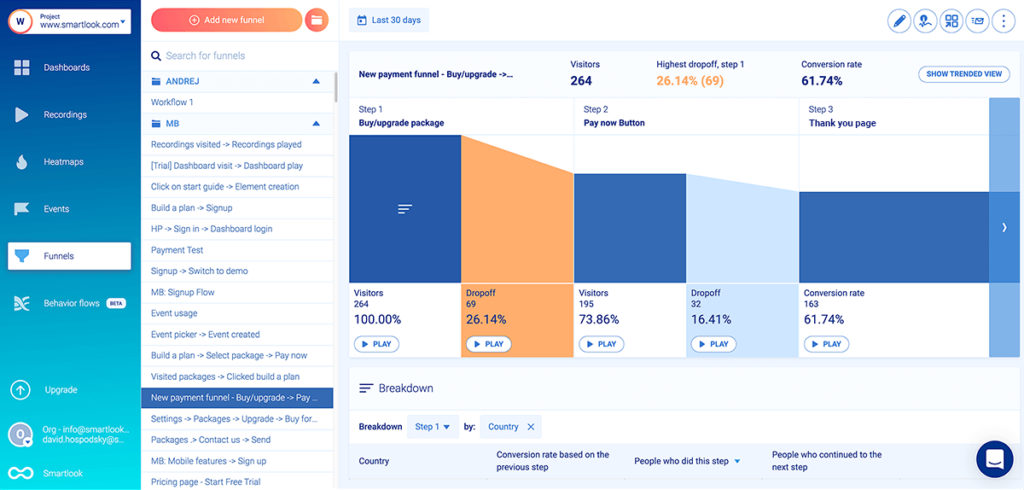
The screenshot above shows a funnel where 16.41% (32) of users drop off between clicking “Pay now” and landing on the thank you page. Similar to the events section, there’s a “Play” button under each step of the funnel, including the drop-off stages.
Clicking the “Play” button under the drop-off stage between steps two and three (or any drop-off stage) takes you to the session recordings of these 32 users, so you can find out why they dropped off. You don’t have to sift through all 264 session recordings of users who entered the funnel, or even through the 195 sessions of users who clicked “Pay now”.
One of our clients used this process to discover that many users were abandoning their purchase funnel right at the last step.
By combining funnel analysis with session recordings, they were able to deduce that shipping prices were the biggest reason for this drop-off. Once they implemented changes based on their findings, orders increased by 161%, bringing in half a million dollars more in yearly revenue.
To start analyzing the behavior of your website’s users today, sign up for a free Smartlook account (no credit card required).
2. Google Analytics
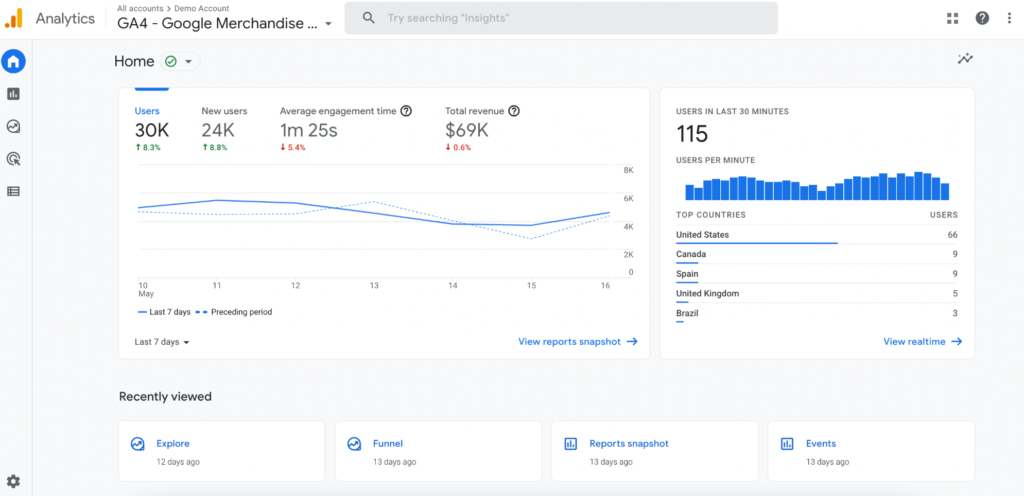
- Free plan or free trial: Google Analytics is free.
- Self-hosted or SaaS tool: SaaS tool.
- Quantitative or qualitative analytics: Quantitative only.
- User interaction (event) tracking: Some events are tracked automatically, but others must be set up manually via code changes or Google Tag Manager.
Google Analytics is the most popular free web analytics tool out there. It’s a traditional analytics solution, meaning it provides real-time data about your site’s traffic like pageviews, sessions, time on page, bounce rates, and other stats and metrics.
3. Clicky

- Free plan or free trial: Both. The free plan works for websites with up to 3,000 daily pageviews. All plans start with a free 21-day trial.
- Self-hosted or SaaS tool: SaaS tool.
- Quantitative or qualitative analytics: Quantitative only.
- User interaction (event) tracking: Downloads and outbound link clicks are tracked automatically, but all others must be tracked via JavaScript.
Clicky is a privacy-friendly web analytics software. Similar to Google Analytics, it also provides real-time analytics about your website’s traffic.
4. Matomo (formerly Piwik)
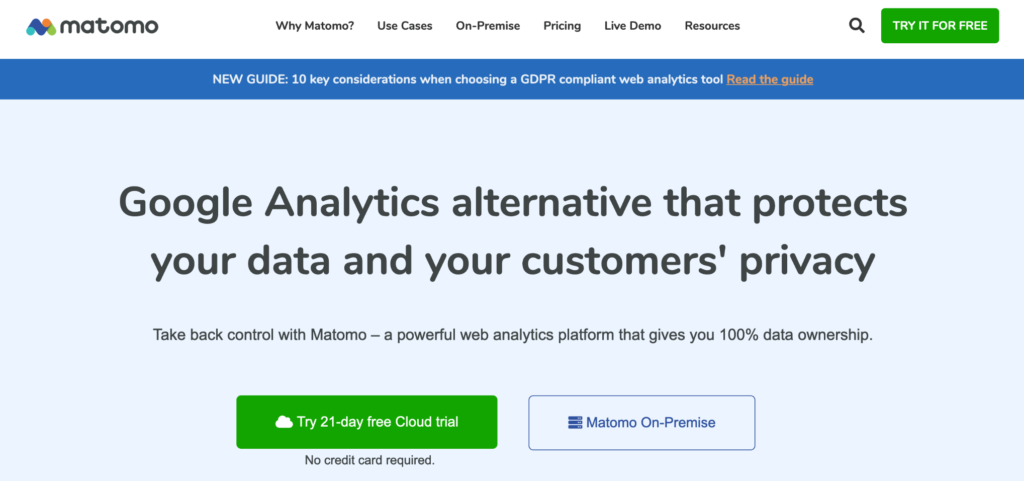
- Free plan or free trial: Both.
- Self-hosted or SaaS tool: Free version is self-hosted, while the paid version is delivered as a SaaS tool and offers more advanced features and plugins.
- Quantitative or qualitative analytics: Quantitative only.
- User interaction (event) tracking: Not automatic, has to be set up manually.
Matomo advertises itself as a privacy-friendly web analytics platform. Matomo is built to replace Google Analytics, so it comes with similar quantitative analytics features, as well as limitations in the qualitative analytics department.
5. Hotjar
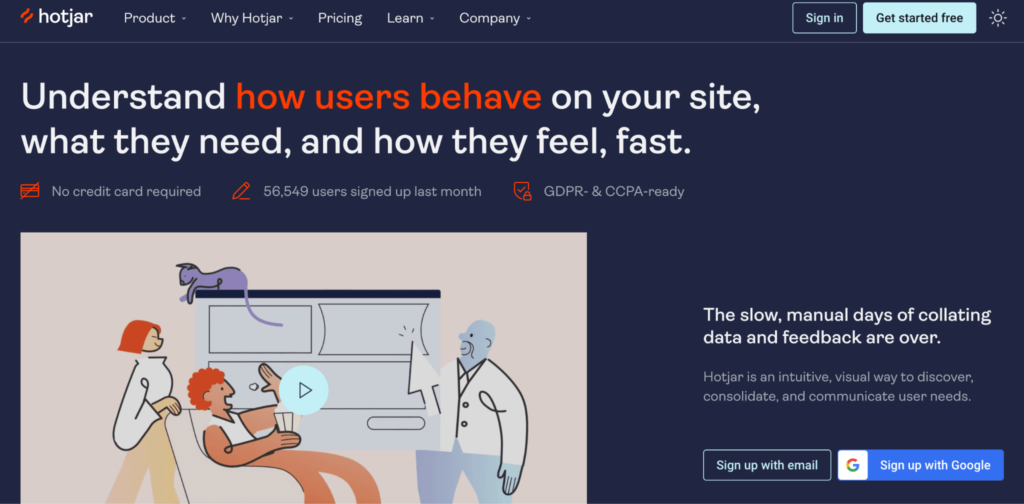
- Free plan or free trial: Both. The free plan lets you record up to 35 user sessions/day. All paid plans also start with a free 15-day trial.
- Self-hosted or SaaS tool: SaaS tool.
- Quantitative or qualitative analytics: Qualitative, with limited quantitative capabilities.
- User interaction (event) tracking: Not automatic. You need to write JavaScript code and use their API to track events.
Hotjar is best known for its session recordings and heatmaps tools, but it also has user feedback widgets as well as survey features. Two downsides to this tool, which we’ve discussed in our Hotjar alternatives article, are its manual event tracking setup and limited quantitative analytics capabilities.
6. Woopra
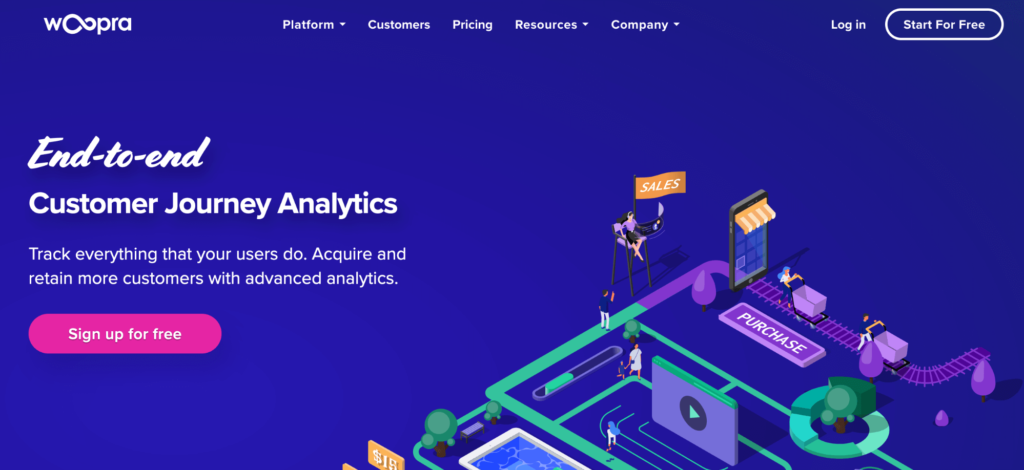
- Free plan or free trial: Free plan for tracking up to 500,000 user actions per month.
- Self-hosted or SaaS tool: SaaS tool.
- Quantitative or qualitative analytics: Quantitative only.
- User interaction (event) tracking: Pageviews are tracked automatically, but all other events need to be set up manually.
Woopra is a quantitative analytics tool for tracking your customers’ journeys end-to-end. It’s more versatile than traditional analytics tools, as it comes with features for product, marketing, sales, and customer support teams.
7. Open Web Analytics
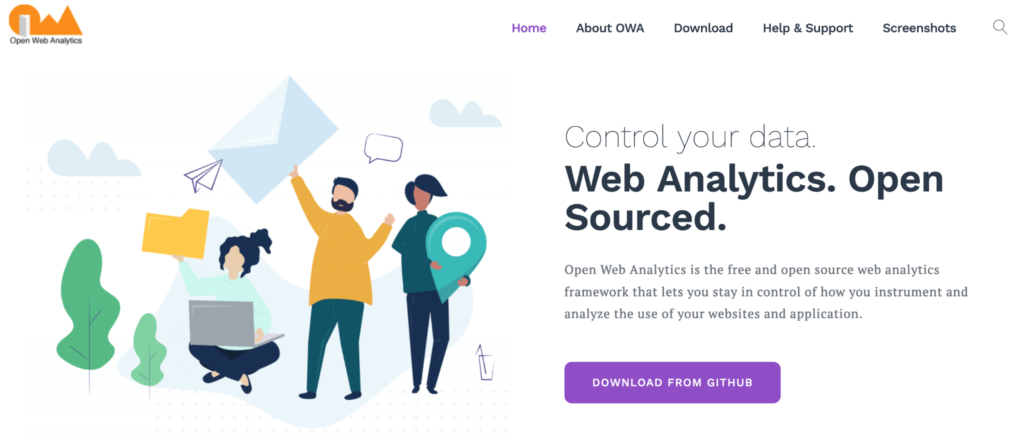
- Free plan or free trial: Open Web Analytics is a free framework.
- Self-hosted or SaaS tool: Self-hosted framework.
- Quantitative or qualitative analytics: Quantitative only.
- User interaction (event) tracking: Being a framework, Open Web Analytics requires you to set up everything manually, including event tracking.
Open Web Analytics is an open-source framework, which gives you granular control over how you collect and analyze user behavior data. It requires programming skills to set up and run, but it’s also very versatile, as you can use it under your own domain or as part of a web app.
8. Clarity
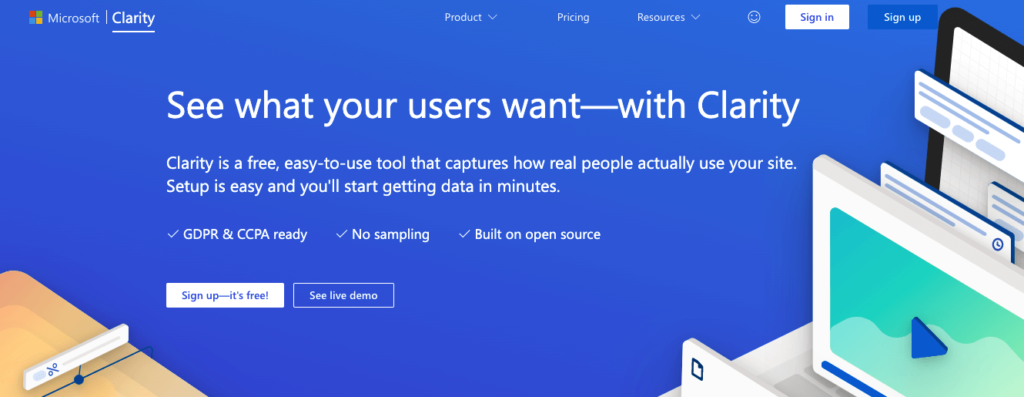
- Free plan or free trial: Clarity is a free tool.
- Self-hosted or SaaS tool: SaaS tool
- Quantitative or qualitative analytics: Qualitative, with limited quantitative capabilities.
- User interaction (event) tracking: Clarity’s heatmaps tool tracks some user events, like rage clicks and errors, but it doesn’t allow you to define your own events.
Clarity is a free user behavior analytics tool from Microsoft that offers session recordings, heatmaps, automated insights, and an integration with Google Analytics.
3 complementary digital marketing tools
The tools in this second category can be a nice addition to your analytics solution, as they provide valuable data about your website’s performance. Additionally, they also come with various features and capabilities that many website owners, as well as marketing, product, and customer service teams may find useful.
1. Similarweb
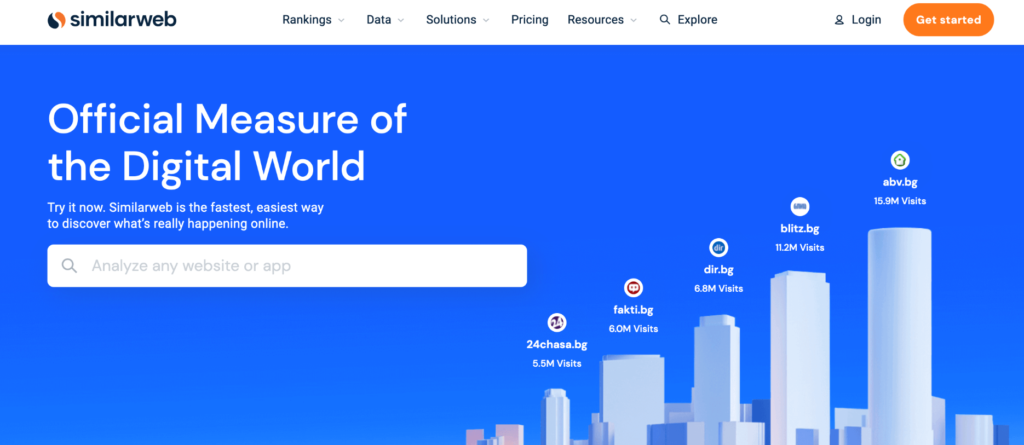
- Free plan or free trial: A limited version of Similarweb is available for free. Paid plans start with a free 7-day trial.
Similarweb is a popular tool for getting data about web traffic and performance. The tool is really simple to use — you just enter a website URL and Similarweb gives you information about the site’s organic rankings, competitors, marketing channels, and more.
2. Semrush
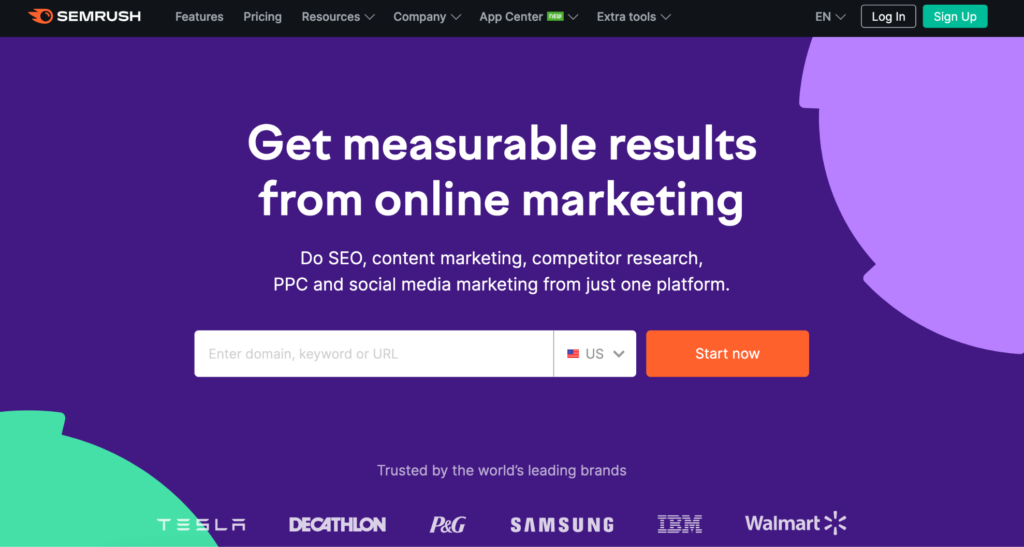
- Free plan or free trial: Free account is available with limited functionalities. All paid plans start with a free 7-day trial.
Semrush is one of the most popular tools for search engine optimization (SEO) and search engine marketing (SEM). The tool specializes in keyword research, backlink and competitor analysis, as well as PPC campaign (Google AdWords) analysis.
3. HubSpot
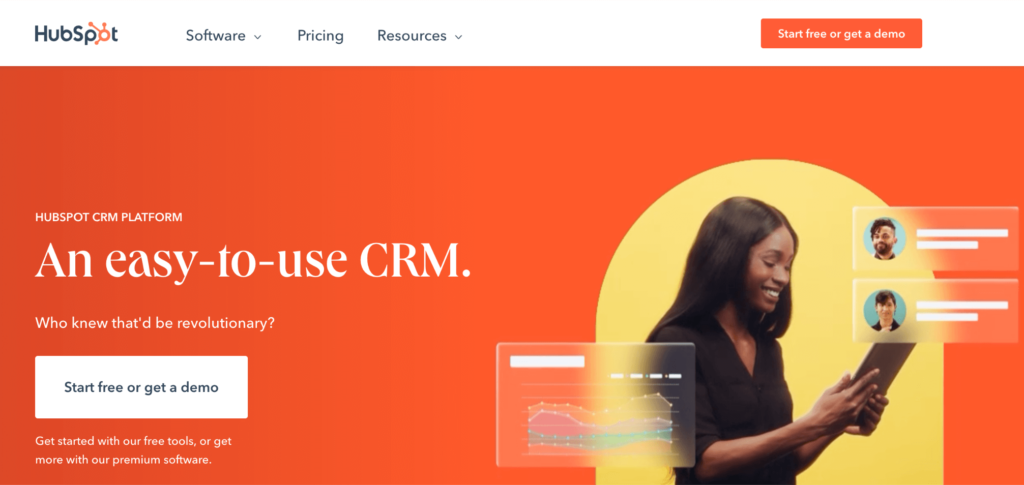
- Free plan or free trial: HubSpot offers various free tools for marketing, sales, customer service, and operations professionals.
HubSpot is the most versatile platform on this list. It became famous for its customer relationship management (CRM) tool, but today, HubSpot’s portfolio of solutions has expanded to cover use cases like marketing automation, content management, operations, and more.
Get Smartlook and start analyzing your visitors’ behavior today
You can create a free Smartlook account today (no credit card required) and start analyzing your visitors’ behavior with the help of session recordings, events, funnels, and heatmaps. Our tool can be used on websites built with popular CMSs like WordPress, Joomla, and Shopify and also has integrations with popular A/B testing software like Google Optimize and Optimizely.
For an in-depth Smartlook presentation that’s tailored to your business, schedule a demo with our team.